Referencing in a Microsoft Word document can be managed using an EndNote library through the Cite While You Write (CWYW) feature. This integration enables users to insert and format citations directly from their EndNote library, with bibliographies automatically generated according to the selected referencing style.
Setting up Cite While You Write
CWYW is installed on all library computers. If you want to install CWYW on you personal device follow instructions from Clarivate.
*Word Online is not compatible.
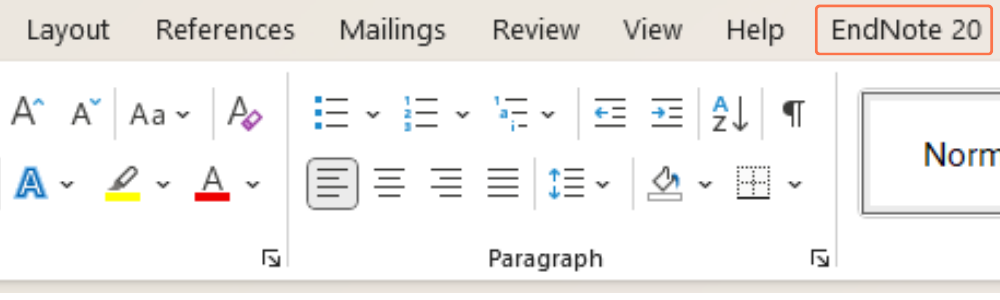
Recommended Resources:
Citations in your document will appear as in-text citations in the body of the writing and also as the reference list or bibliography at the end of the document. The referencing output style is the way citations appear in the document, for example APA, Harvard or Vancouver styles.
Changing Referencing Style
The entire set of references can be changed, and individual references can be changed.
Changing a list of references in EndNote Tools
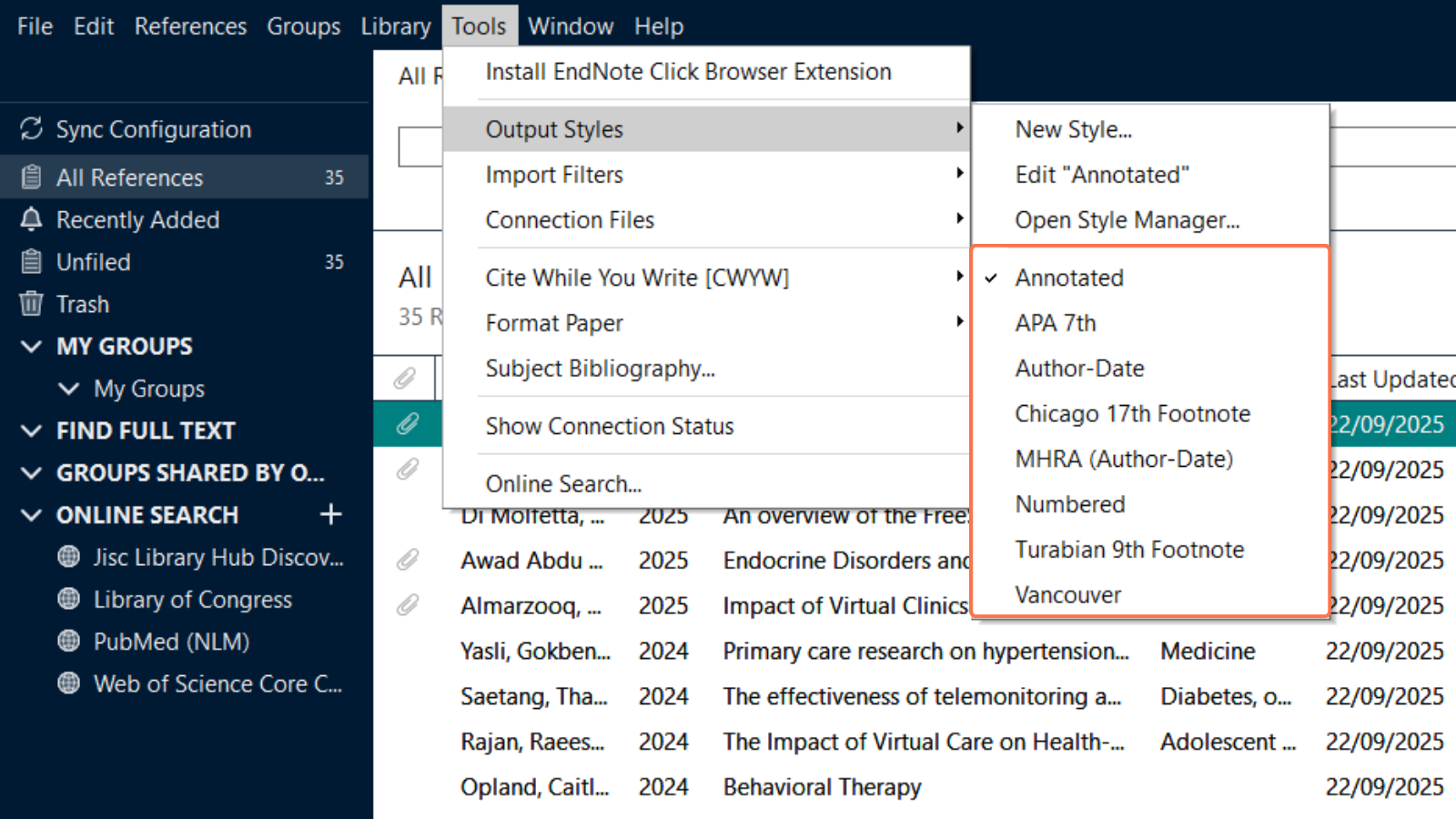
Changing an individual reference

Tip: EndNote has access to many common styles but if you cannot find the right one for you then use this Style Finder.
Changing Referencing Style in Word
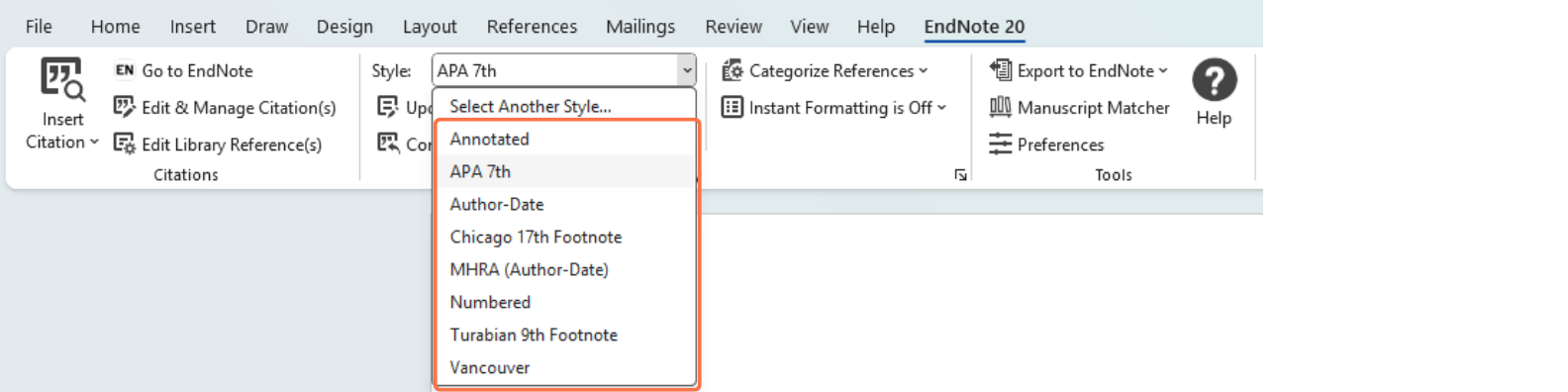
Note: All references in your word document will automatically be changed to the new style selected
Citations can be inserted into a word document from a linked EndNote library. Citations can be inserted by selecting references within the EndNote library as well as by searching and inserting citations within word.
Insert selected citation(s) from ENdNote
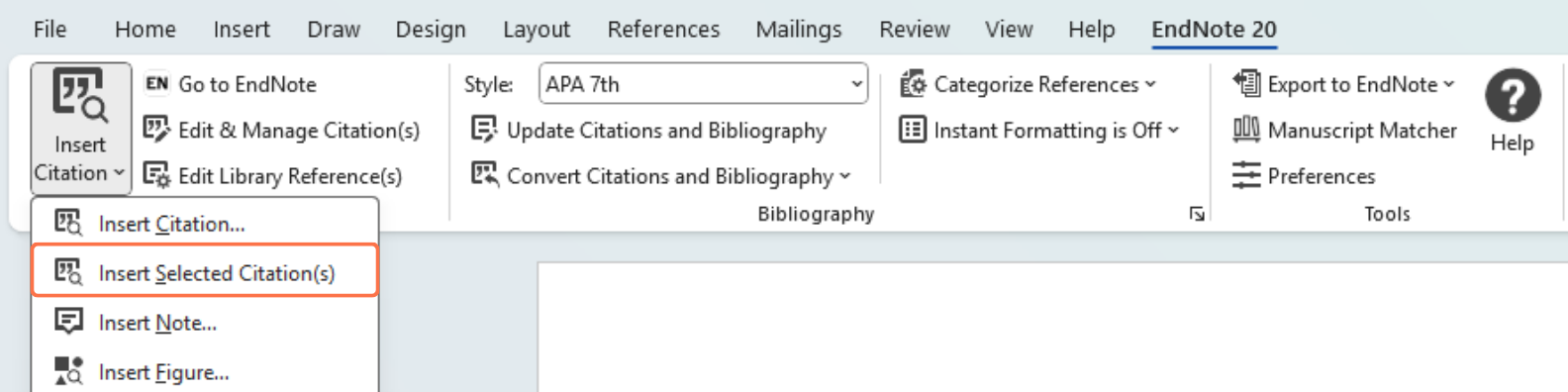
Find and insert citation(s)
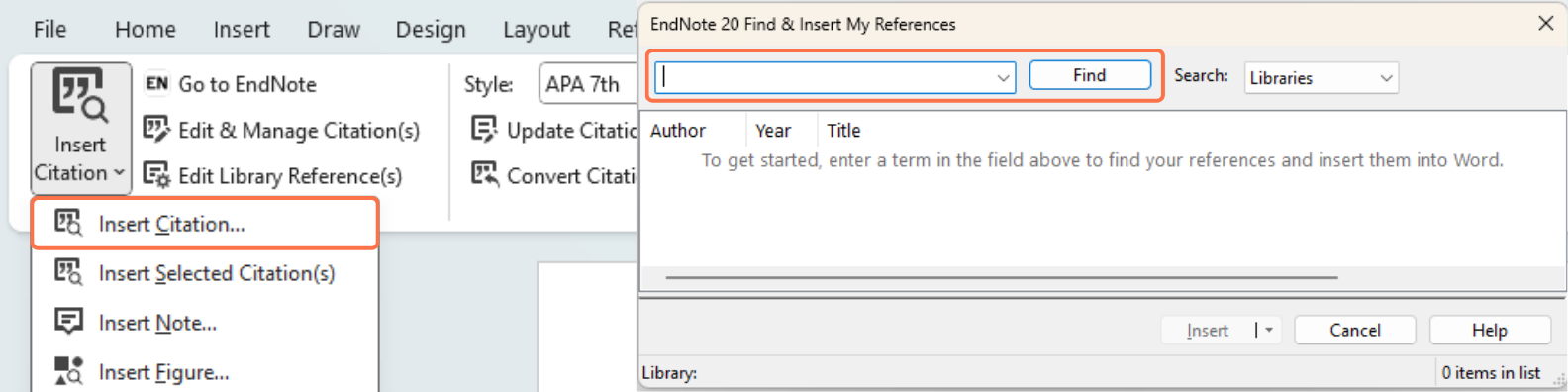
When editing or removing citations in a Microsoft Word document, users should use the Edit and Manage Citation function found in the EndNote ribbon. This is essential because EndNote inserts hidden formatting that, if altered manually, can corrupt the document. Citation details should be updated within the EndNote library itself to ensure accuracy and maintain document integrity.
Edit details of a reference
To change the information about a reference i.e. fix a spelling mistake. The information needs to be changed in the EndNote library, it will then be reflected in the word document.
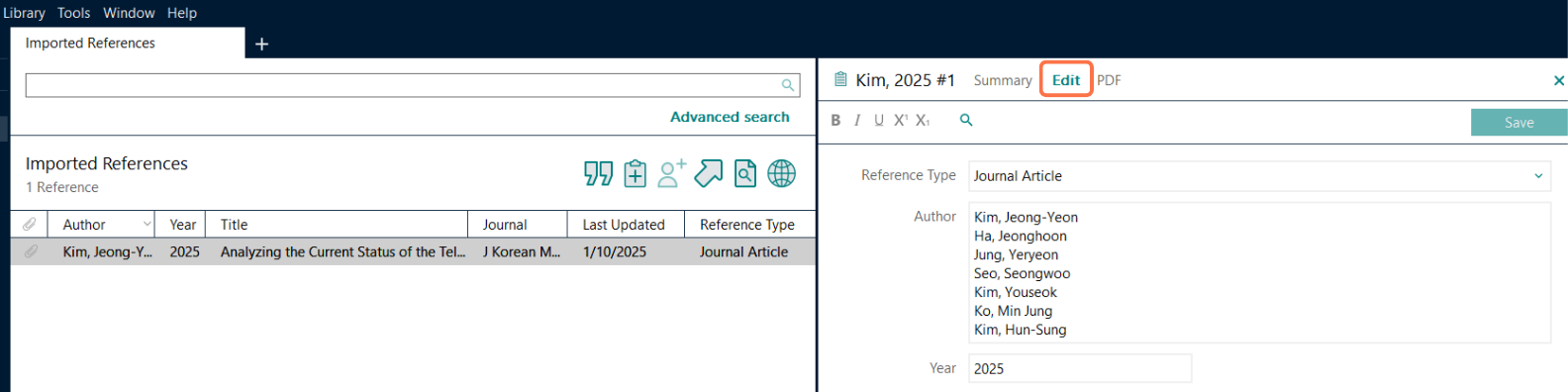
Edit reference format in Word
This edits how the in-text citation is displayed. You have a variety of functions within this area:


